All-22 App
Overall Description
The All-22 App was designed to assist people who study film, specifically the All-22 film, or Gamepass. Gamepass originally allowed people to filter plays to specific players, or times. Now it’s essentially a long movie that they have to watch and see if the player they’re studying is on the field or not.
This app allows film watchers to generate a list of all the plays in a game or range of games for a specific team. It gives the quarter, down and distance, time remaining in the quarter, whether it was a pass play, run play, or special teams play, a description of the play, as well as a ton of other data items.
It also allows film watchers to filter a game or game range by whether a specific player was on the field. This means that if you want to do a film review of Kadarius Toney’s time in Kansas City, you can filter it to KC, 2022 season, and type in Toney’s name, and a list of every snap Toney took in KC will show. You can then download the list as either excel or csv, and use that list to help you find the snaps you want to review.
In the screenshot below, you can see all of the options on the left hand sidebar. You can select the Season, the Team, the Week Range, and you have the option of selecting a player filter as well (I will detail how to use that later).
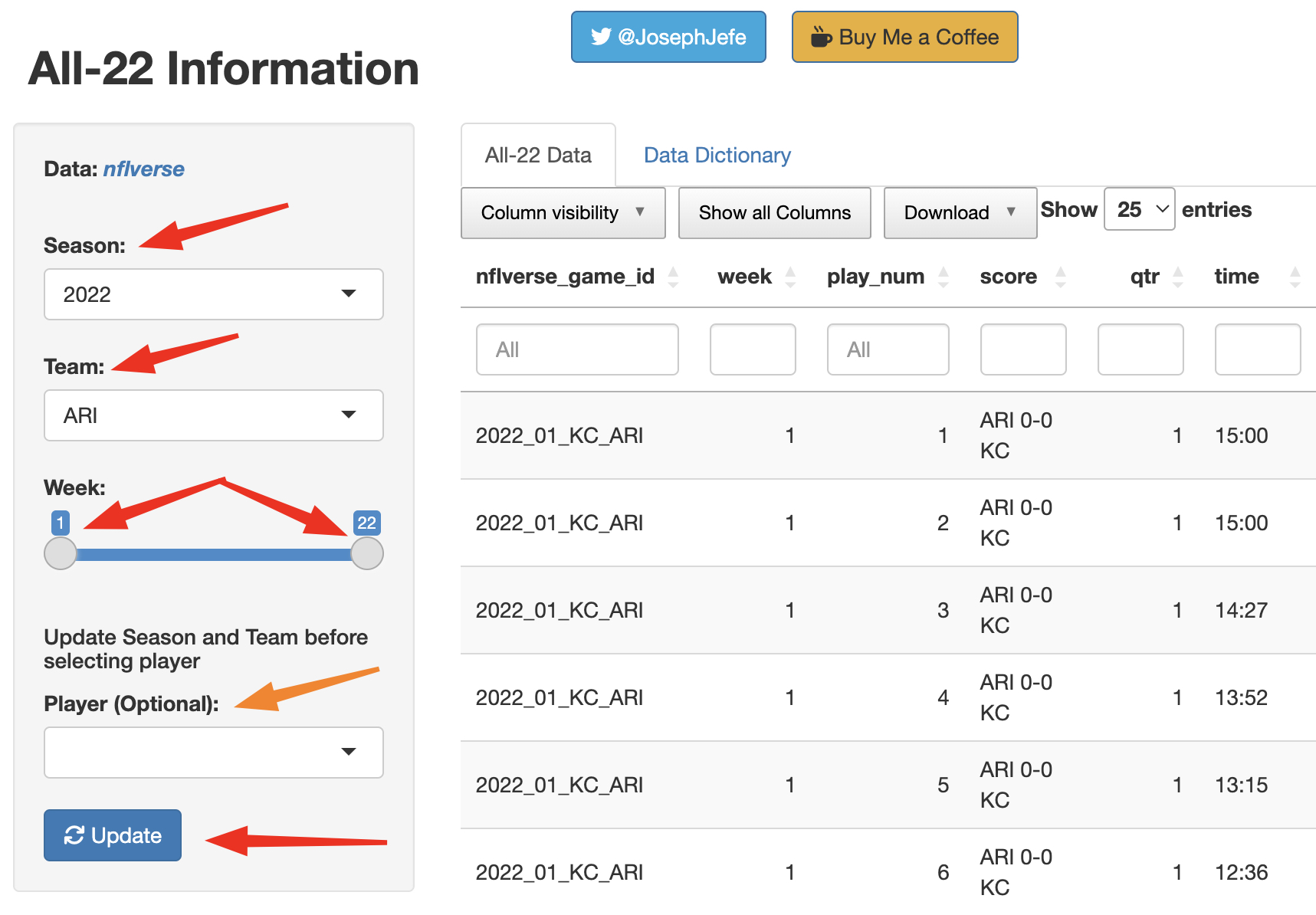
Simply make your selections, then hit the “Update” button at the bottom, and a table with all of the plays that fit the filters will be displayed.
Once you have made your sidebar selections, you can additionally filter the resulting data from each column individually. You could, for example, filter to just 3rd downs by adding a filter to the “down” column. You could filter to only pass plays using the “play_type” data item.
In addition to filtering at the column level, you can also hide specific columns you don’t care about. The “Column visibility” button above the table allows you to select specific columns to hide. In the screenshot below, I have hidden the “qtr” and “time” columns. Notice that now there are no columns between the “score” and “posteam” columns, because those columns are now hidden. You can show the columns again by clicking each hidden data item in the “Column visibility” drop-down box, or you can show all the columns by clicking the “Show all Columns” button.
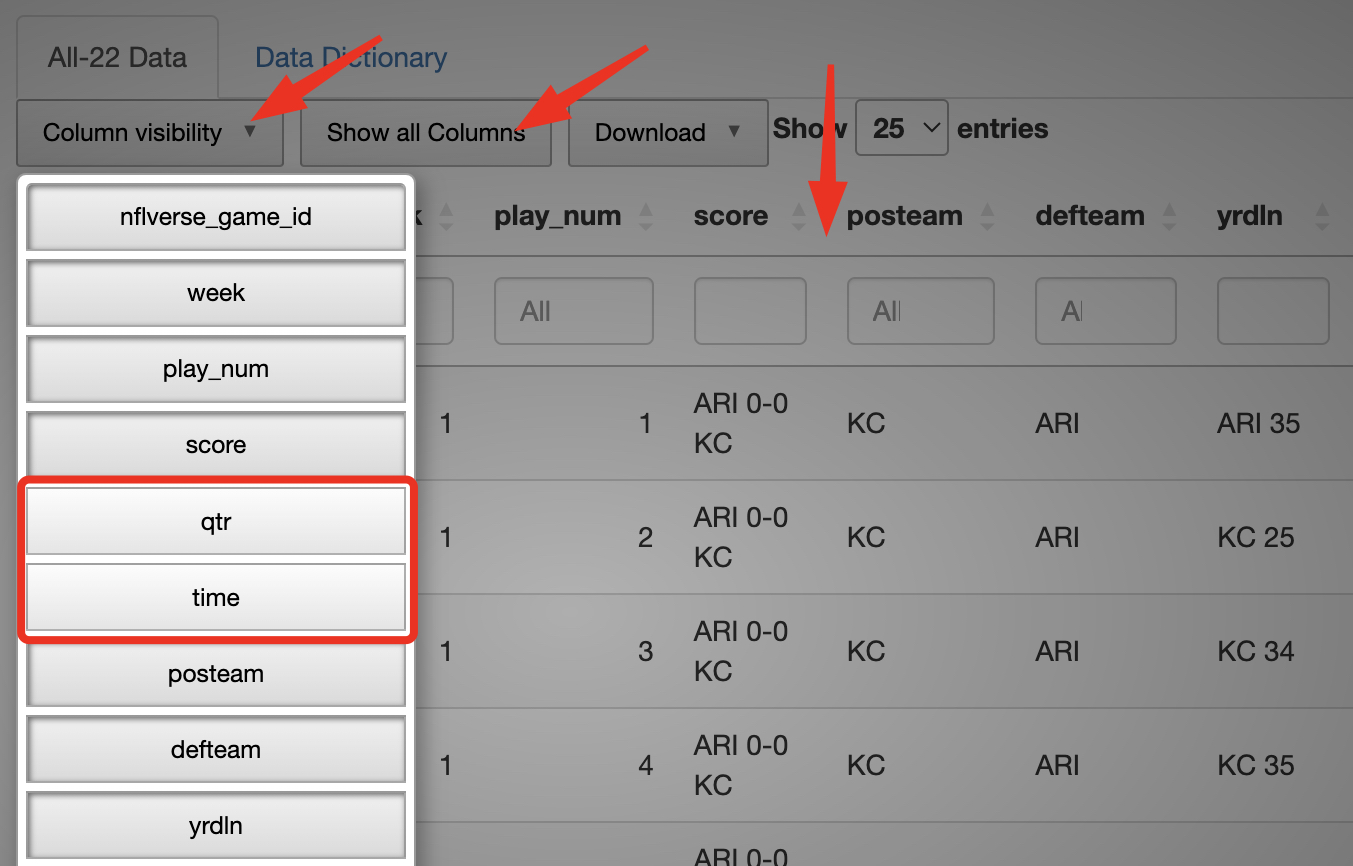
You can filter the table to a single player, if you want. First, you must select the team and the season, and click the “Update” button. Once you have done that, the select box for the player filter will be properly filled in, and you can select any player who played on the team that year. I have selected Kadarius Toney, and you can see that a “player_name” column has now appeared between the “score” and “qtr” data items. Notice that even though I have the table filtered to weeks 1-22, the table starts at week 9. That is because Toney was traded to KC the prior week, and he made his Chiefs debut in week 9.
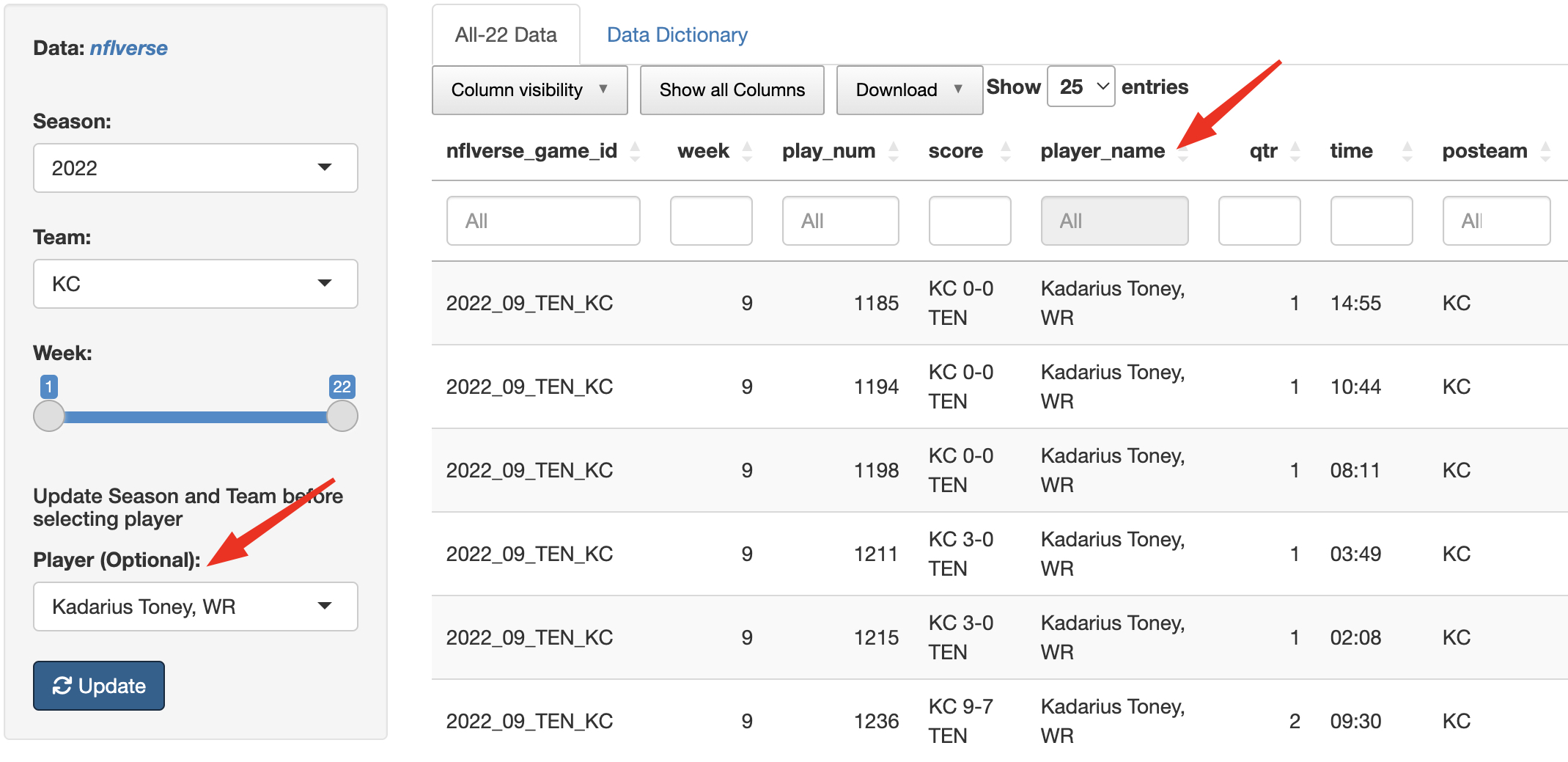
Finally, at the top of the page, you can see two tabs: “All-22 Data” and “Data Dictionary”. We have already seen what is on the “All-22 Data” tab. Selecting the “Data Dictionary” tab shows you a list of all the column names, or fields, in the “All-22 Data” table, along with a definition of each field.
